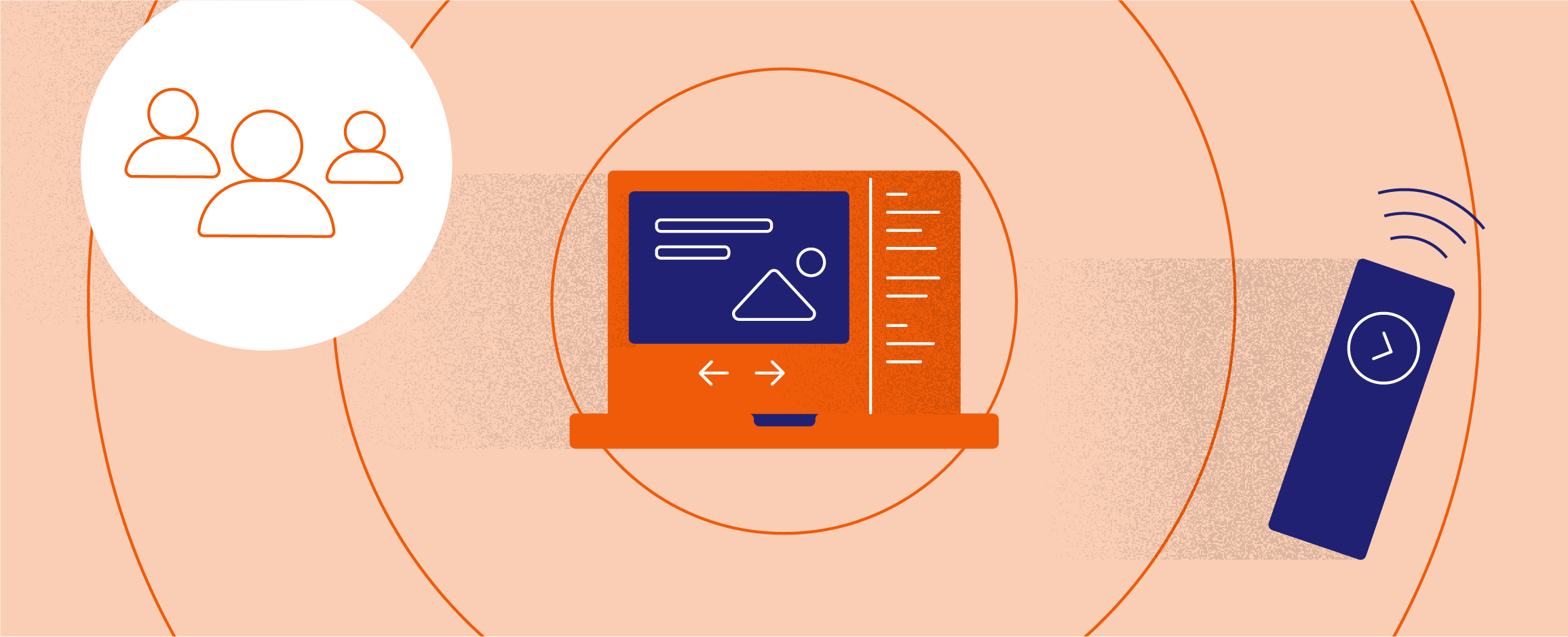
Imagine having an invisible prompter by your side during your next presentation who reminds you of your next talking points and lets you know how much time you have left. And now imagine this prompter was invisible to your audience. This is how the presenter display works if you learn how to use it properly.
The presenter display shows you additional information such as notes on your laptop screen hidden from your audience.
Use concise prompts to navigate through your presentation.
A common mistake is to treat the presenter display like a teleprompter and type out a complete script here. Not only will this be too much text to fit into the comments box, the text will become too small to read for you during your talk.
Instead, you want to treat your notes like paper cue cards with large letters and few words. Only note down key phrases that help you remind the larger story you want to tell.
It is common to lose some self-awareness in front of an audience. You can include a little note to yourself in your speaker notes to remind you to slow down you talking and check your breathing or posture.
Make sure you are comfortable setting up the presenter display.
It's fascinating that humans have figured out how to deploy satellites in orbit, but setting up your slides on a projector or screen is still an endeavour with a 50/50 chance. Setting up the presenter display can further add to the complications, because it requires you to activate a dual-monitor setup on the computer you are presenting from, essentially adding the projector or screen as an external monitor.
This means you really need to arrive well ahead of time to make sure your setup works. If you fail, you might get the presentation to work, but not your presenter display, so you will be without the notes you were counting on.
You can save yourself a lot of trouble by always presenting from your own laptop, since you know how it works. You can also practise with an external monitor or your television at home to make sure you are comfortable setting up the presenter display.
Trust your speaker notes and engage with your audience.
All the hard work you put into preparing good speaker notes and figuring out the tech has been for nothing, if you let the presenter display get in the way of your delivery.
You want to place your laptop with the display towards you and the device's back to the audience, so only you can see the notes. Next, you want to minimise the time you spend looking at the display. Instead, take a quick glance, take in your talking point and return your gaze to the audience to start speaking. You do not want to be caught reading off the screen, but maintain a natural connection with your audience.
Most slide programs have a rehearse feature you can use for your dry runs. This allows you to go through your presentation in presenter display mode without an external display. Use it to rehearse and optimise your speaker notes.
Prepare cues, get comfortable with your tech and maintain eye contact to make the most of the presenter display.
Sign up to receive useful presentation tips as well as notifications about new tools and services.